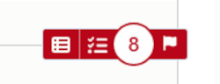What Is Accessibility?
Every public agency website, including Miramar College, is required to be accessible under the requirements of Section 508 of the Federal Rehabilitation Act. Thst is, a website must be able to be interpreted by various screenreaders and other resources for the differently able. In 2026, these requirements become even more stringent.
What does this mean for you, as a content editor? Fortunately, a lot of the work on the website is done by the content management system. You need only concern yourself with the content you edit.
There are many resources available. Here are a few that are relevant to content editors:
- Accessibility Checklist from the A11y Project
- Writing for Web Accessibility from the Web Accessibility Project
- Web Accessibility Starter Guide (UCLA)
The Short Version
The good news is, you can solve about 90% of the accessibility issues you will encounter, with these guidelines:
- All images should have the "Alternative Text" field filled when you upload an image. The Alt Text should be a short description of the image; e.g., "Financial Aid logo" or "Miramar students at job fair."
- Avoid using an image that contains a lot of text, such as a flyer. This is unreadable by any screenreader. If you do use one, an alternative plain-text display must be included. (See Website Services for assistance).
- Use your headings in order. Heading 2's for major sections of your page. Heading 3's for a subsection of a section. Heading 4 for a sub of a subsection.
- Avoid links that just say "Click Here." You can be descriptive, even in two or three words.
Our Accessibility Tool
The College website now uses the Editoria11y plug-in, to help you check accessibility as you edit. When you edit your page as usual, you will now see red and yellow icons:
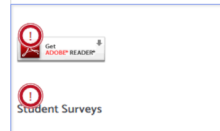
A red exclamation icon denotes a serious error, one that is in direct violation of federal guidelines. A yellow question mark is a warning: less sever, but still a partial hindrance to anyone not able to use a traditional device setup.
In either case, hover over the icon, and it will give you a description of the error, along with possible solutions:
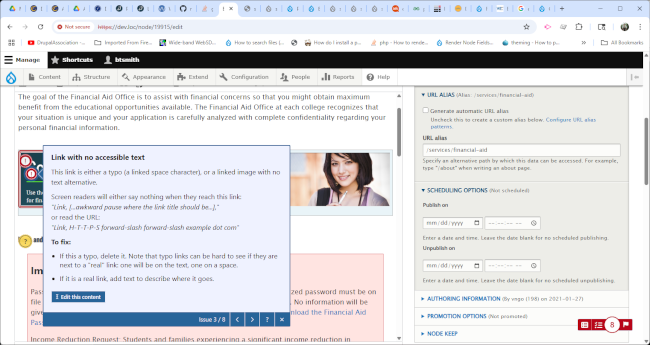
If you don't have time, or if the accessibility checker is distracting, you can turn it off temporarily, by clicking the A11y icon in the lower right hand corner of your screen: