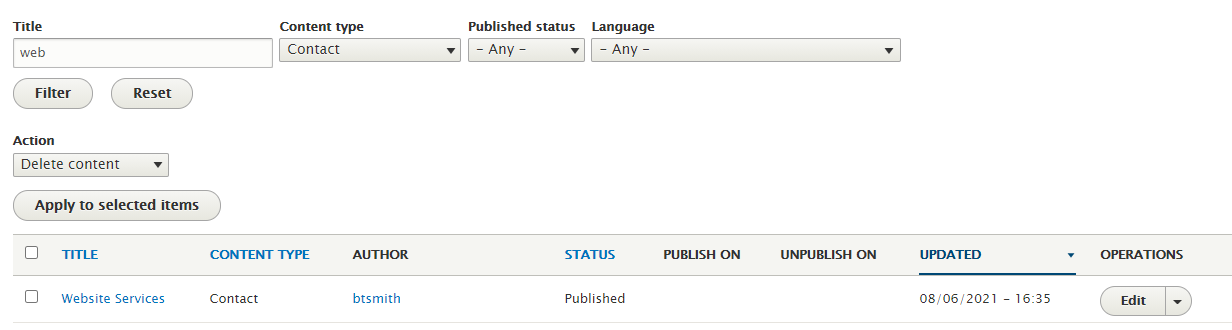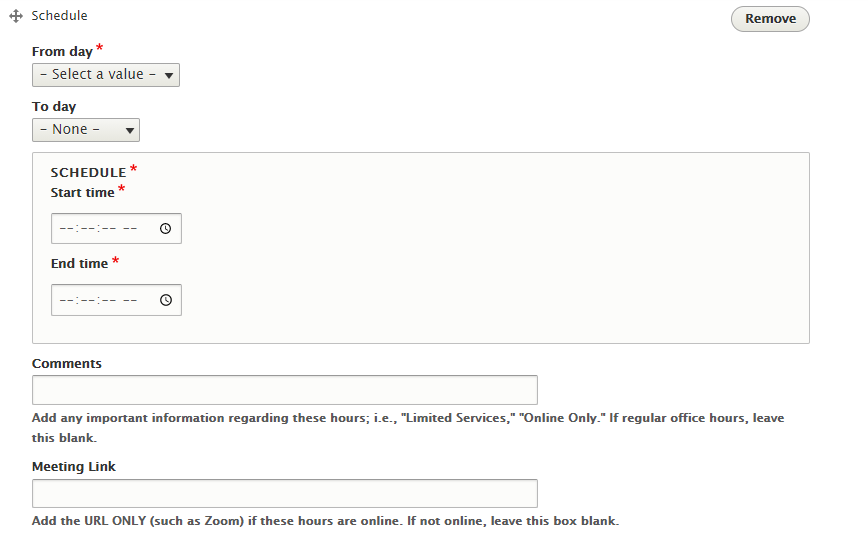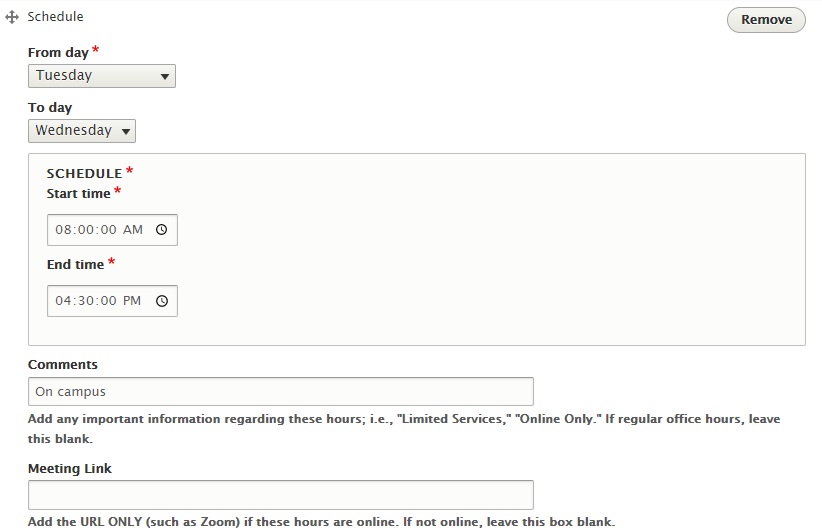If you updated your department's office hours on the previous website, you will notice here are a couple of extra steps. Nevertheless, it is quite a simple process.
Click on Content. Search for Content Type Contact. Under Title, type in the name of your department.
The fields for updating email, phone number, etc., are self explanatory. A new feature has been added for office hours.
You can update an existing "schedule"? item, or create a new one. Let's go through the process of creating a new one.
Under Schedule, click Add Schedule. You will see the following:
From Day and To Day are the range of days these hours will apply. If only one day, To Day should be None.
Enter the Start and End Times.
If needed, use the Comments field to add any information regarding these hours; e.g., "Phone and Email Only." In order to make the display readable on many devices, please keep Comments short.
If students can Zoom during these hours, Meeting Link contains the Zoom meeting address only. The label will be added for you.
Note: Office hours are not automatically sorted chronologically. If needed, you can drag and drop them in the proper order.