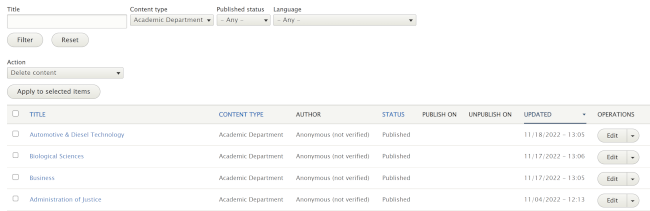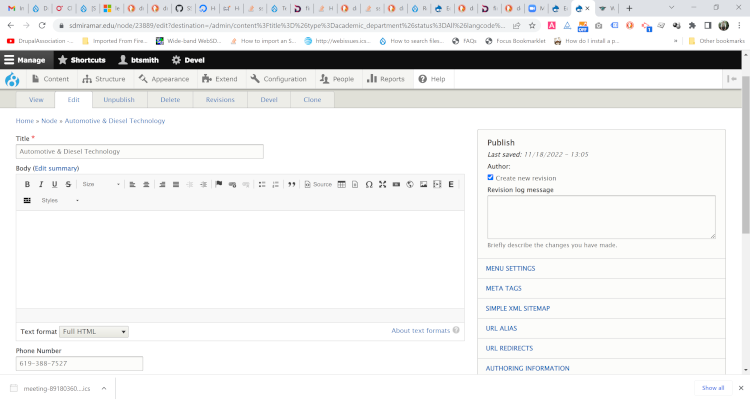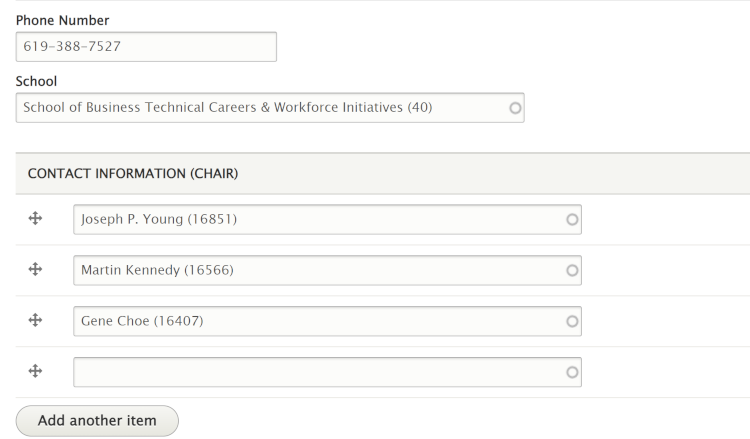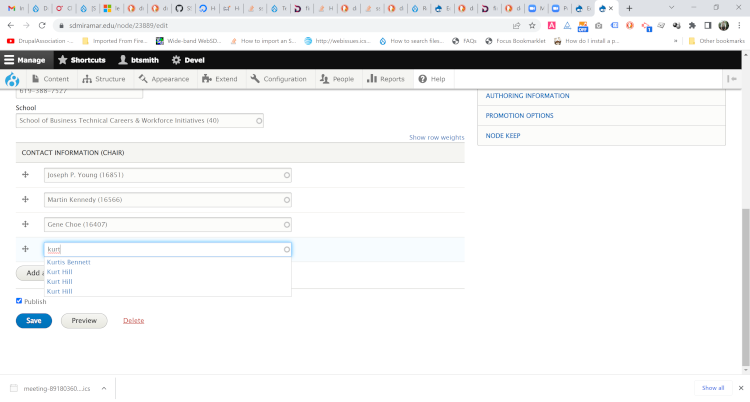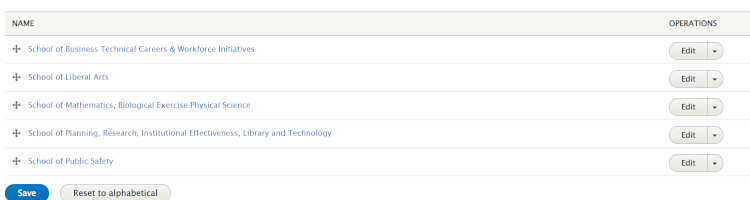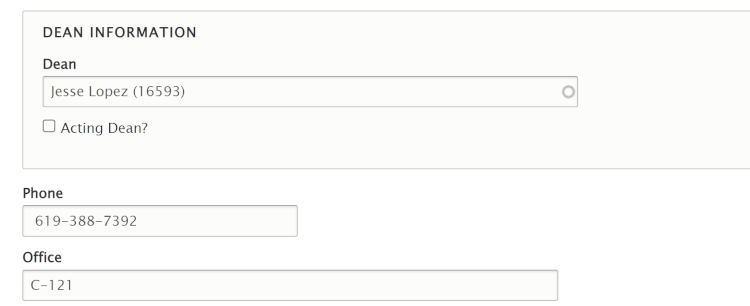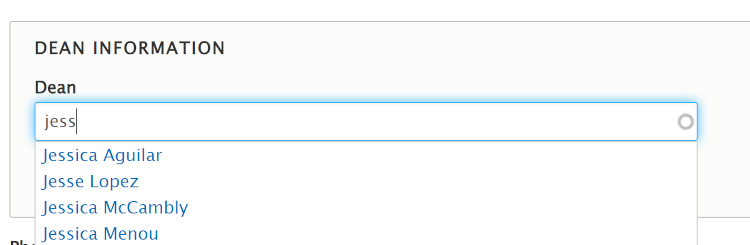Degree programs have numerous names associated with them. These are:
- Department Information--chair and contact info
- School Information--Dean's name and contact
- Faculty List--instructions here
In addition, programs now have a More Information section, with several links. This page will cover how to update this information.
Choosing Department and School
Each Program belongs to one Academic Department and one School. These should already be in the system. If you need to change the Department or School to which a Program belongs, view the instructional video.
Updating Department Information
If any of the information for a Department requires updating (e.g., new chair or phone number), you can't do that on a Program page.
On the menu below "Manage," click Content. You will see a list like this:
Under "Content Type," choose "Academic Department. Click Filter.
You will see a list of Academic Departments. Click "Edit" to the right of the one you wish to update.
You will see your department's information, like this:
The important fields are Phone Number, School, and Chair:
Phone Number is self-explanatory. The School should already be entered. However, if you need to change it, simply begin to type in the name of the school you wish to enter:
A list will drop down. Simply choose the School you want.
Department chairs can be updated in much the same way. Type in the first few letters of the name, and select from the dropdown list.
If the correct name isn't there, this person is probably not in the Campus Directory. Please inform your manager/supervisor.
Updating School Information
This will probably happen more rarely. Schools are found in a different location.
Go to Structure > Taxonomy, or use the URL https://sdmiramar.edu/admin/structure/taxonomy.
You will see a list of taxonomies. To the right of School, click on "List Terms." You will see the following:
To the right of the school you wish to update, click "Edit."
If the name of a school should change, do so in the "Name" field at the top of the page.
The phone number and office are easily updated.
Updating the Dean's name is very similar to what you've already seen.
Begin to type in the correct name, and choose from the dropdown list.
If the person is Acting Dean, check the "Acting Dean" box before saving.