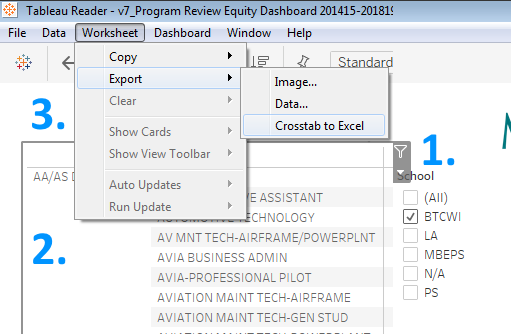When reviewing research presented in Tableau Reader, there may be times where you want to export parts of the dashboard to use in other presentations. Follow the instructions below to export dashboards, charts, or tables from Tableau.
How to Export Dashboards
To export all text, charts, and tables in the view together as an image:
- In the Tableau Reader meanu, click on Dashboard
- Click on Export Image
- Save the image.
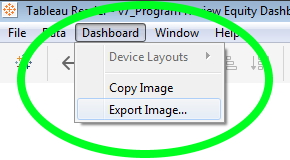
How to Export Charts and Tables as Images
To export a single chart or table as an image:
- In Tableau Reader, click on the chart or table you want to export. A gray border will show once it is selected.
- Click on Worksheet in the menu, hover over Export, then click Image.
- In the Export Image window, select your preferred image options and click Save.
Please note that saving long or wide charts will create long or wide images.


How to Export Tables as Spreadsheets
To export a table to an Excel spreadsheet:
- In Tableau Reader, filter the table to show the data you want in your export.
- Click on the table you want to export. A gray border will show once it is selected.
- Click on Worksheet in the menu, hover over Export, then clock on Crosstab to Excel.
- An Excel sheet will open with the selected data automatically.
Please note that there may not be a popup window or other indication that the new sheet has been created.