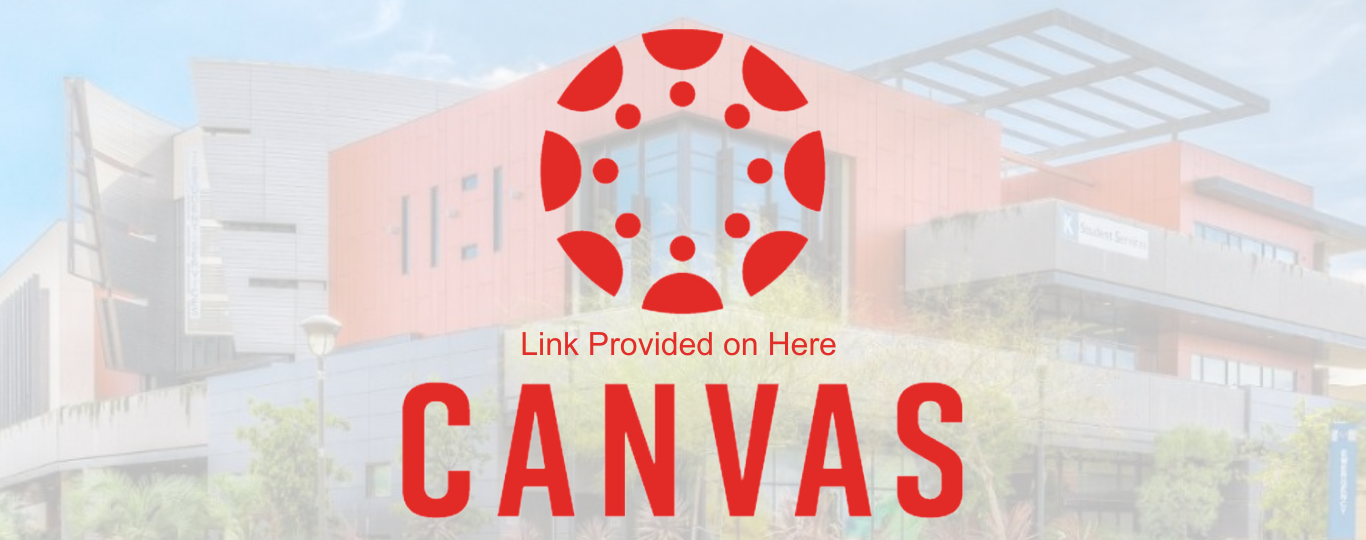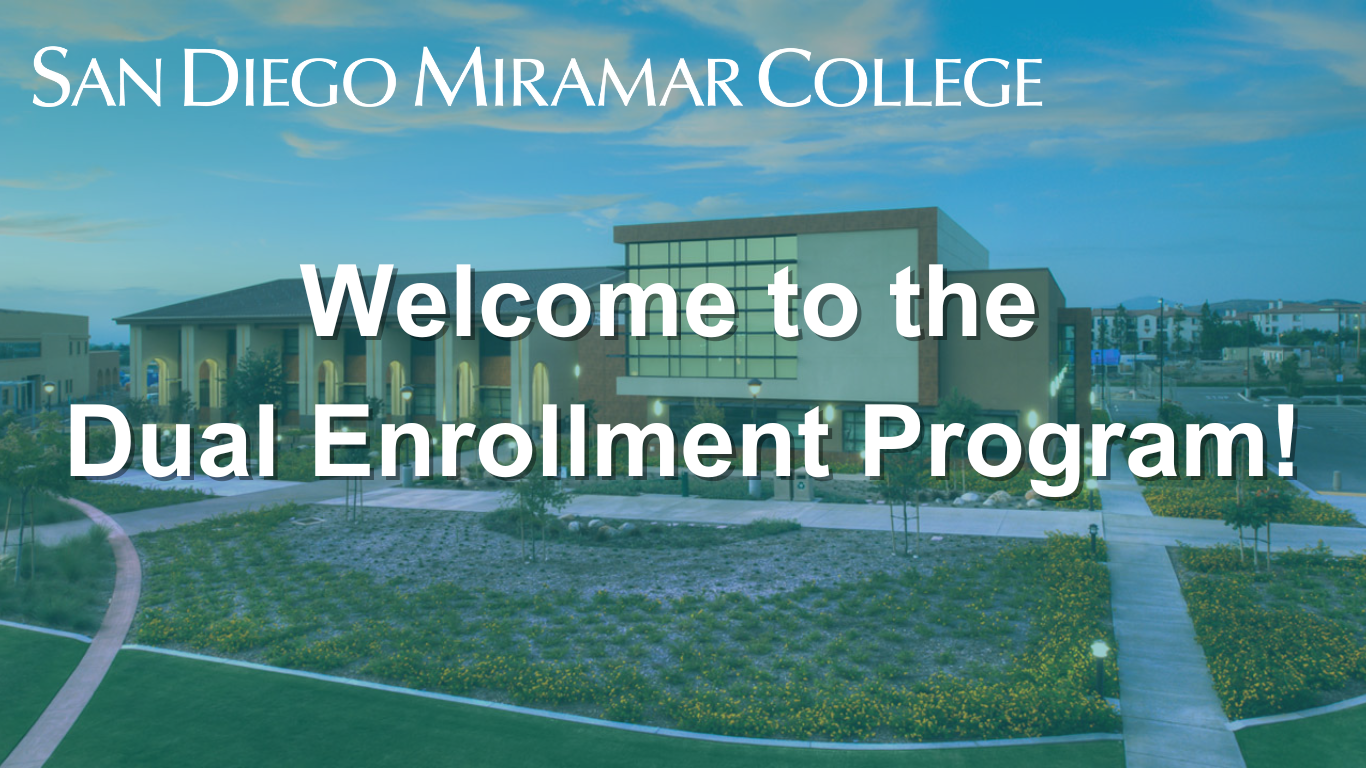
If you are a high school student who is interested in earning Early College Credit, then one of the 3 options provided below is for you! To begin, all 3 of these routes will fall into the general application steps, further differing details for each program will be provided within their categories.
*Students can also earn early college credit through the “credit by exam "or “CBE” pathway
What is Dual Enrollment?
Dual Enrollment is when high school students enroll into college classes in addition to their high school studies. With permission from the student's high schools, San Diego Miramar College offers eligible students the opportunity to earn college credit that can be applied towards associate degrees, certificates, and/or transfer requirements to a four-year college/university.
- Discuss with your high school if you qualify for our dual enrollment programs.
- All high school students need permission from their schools in order to participate within one of our programs.
- Apply to the College.
- Apply through the CCCApply website. Please note that once you make the CCC account you must apply for the desired college (Miramar College). Also, your CCCID is not your Student ID. Keep this number for future college applications.
- Create a SDCCD Account.
- Create an SDCCD Account after applying to Miramar through CCCApply!
- Supplemental Application
- Fill out the supplemental application online.
- Enrolled by admissions
- Admissions will then manually enroll the students.
- Complete, Review, Submit and Save your application.
- If you have any questions while completing the Miramar application, feel free to call Admissions and Records (619) 388-7844.
- Parents, please be aware that our district complies with FERPA laws and will not give student information to third parties (including parents) without proper written consent including students who are under 18 years of age.
- Check your email (and spam folder) for your User/Student ID.
- Please allow up to 2 hours to receive your San Diego Community College District User/Student ID.
- Pro-Tip: Take a screenshot or picture of your User/Student ID.
Which Dual Enrollment Program Would You Like?
Take a College Class at My High School (CCAP)
CCAP Objective: To offer college courses to high school students who may not otherwise be college-bound.
Who can enroll in CCAP?
Qualifying students from our district high schools such as Mira Mesa High School, University City High, Scripps Ranch High School, and Canyon Hills High.
Further Application Details:
- Submit interest for CCAP to high school
- Once we get approval from your high school, we will email you a form
- Complete the DocuSign form
- All CCAP students must complete their DocuSign during enrollment. The DocuSign will only need to be completed once. For example, a Junior enrolling in CCAP will not need to complete the DocuSign again in their Senior year.
- Any missing or incorrect information will cause registration to be delayed or voided.
If you have any questions or concerns, please discuss with your high school counselor first if your Power School Information is updated.
MOU & Concurrent Enrollment Objective: To give students an opportunity to take college courses and receive high school credit for them.
Further Application Details:
- Supplemental application is available online
- Needs to be re-completed every semester
- Provided specific classes met by requirements from Highschool
- For MOU & Concurrent students, you must complete the JIRA form
- Any missing or incorrect information will cause registration to be delayed or voided.
MOU & Concurrent Enrollment students are enrolled alongside other college students and may be responsible for paying health fees and obtaining parking permits due to the courses taking place at the college campus
Further Program Information:
-
Fees: As with the classes located on the high school campuses, tuition is waived.
However, students attending the college campus are subject to health and accident fees and parking permits. These can be paid by logging into mySDCCD, clicking on "My Financials", "Make a Payment".
-
Parking Permits: These are required for students who will be parking on campus grounds and can be ordered once all other fees are paid.
They are available immediately after payment and can be picked up at the campus police station located behind the S buildings.
-
To pick up a parking permit, you must have a Student ID.
Please note: The Associated Students (AS) Card is not required for attendance.
-
Student ID: can be picked up in the office of Admissions and Records - K1-207.
Students must have paid all fees and have a zero balance on their account and provide another form of photo ID such as a state ID/License or high school ID.
Note: This is the beginning of your college career!
- Enrollment in college courses requires students to take responsibility for their education.
- Students are required to adhere to all Academic Standards for college courses including add, drop, and withdrawal deadlines – exceptions will not be made.
- Students whose overall grade point average (GPA) falls below a 2.0 after completing twelve (12) units will be academically disqualified.
- Students who reach 12 units attempted and fail to complete at least 60% of coursework or 12 units earned and fail to maintain a GPA of 2.0+, will be disqualified per our Standards of Academic Progress policy.
- Students who are disqualified are not permitted to enroll again until they meet with a college counselor.
- High school students taking college classes are creating a permanent academic record that will follow them throughout their higher education and employment pursuits.
- Students with disabilities seeking academic accommodations must apply for services through the college DSPS office where the course is offered.
- If students are enrolled in a prerequisite class and earn a substandard grade, and the subsequent class has not yet started, the student will be dropped from their class.
- If students are enrolled in a prerequisite class and earn a substandard grade, and the subsequent class is already in session, we will notify the faculty that the student did not meet prerequisites and should be dropped from their class.
Once you are enrolled into a course you will have access to Canvas around the first day of the semester. You will not be able to access your course until the first day of the semester.
Go to the Canvas Login Page
Type your student email: Your SDCCD email
Type your Password: Your SDCCD password (no hyphens, slashes, or spaces)
Make sure you still remember your previous SDCCD ID number and password, this should remain your same login unless you had previously changed it.
If you need to reset a lost password, please access “How to reset your password”
Student Email & ID Example
Student ID: 555 - ???-????
First name: Jimmy
Last name: The Jet
Student Email: [email protected]
*This email should be the same for your canvas
Please Take Note:
When nearing the start date of your enrolled semester, please be sure that you can successfully login into your SDCCD student email, your Miramar College canvas, and your SDCCD student portal. These should all be set up and accessible before your semester starts.
Important Semester Dates and Deadlines within the Year
To see the important dates and deadlines within the school year please visit:
https://www.sdccd.edu/students/dates-and-deadlines/index.aspx.
Once you are navigated to the SDCCD page please ensure that you select the correct semester you need.
*Please note that the listed dates and deadlines are for the general SDCCD colleges. Dual enrollment dates will differentiate depending on the type of program you are in.
If you have any further questions that were not addressed on this page, please feel free to contact us through our office number or email: (619) 388-7357 or [email protected]
Our office is located at 10440 Black Mountain Rd, San Diego, CA 92126 in the welcome center, K2 – 101. Thank you!