Wi-Fi
How to Connect to the Miramar College Wireless Network

To connect to the wireless network in the Miramar College Library, open your computer’s Wireless Network Connection. Highlight the Miramar Wireless network. Click Connect.
Please check with library staff for the wireless network key. Or log in with your college ID number right now and get the wireless network key here.
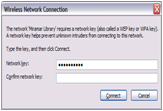
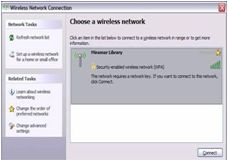
Security and Privacy Precautions
The College does not provide virus or spyware scanning for this Internet connection. It is very important that you have up-to-date anti-virus software, anti-spyware software, and a firewall installed on your computer.
Use common sense when using any public wireless network. Avoid sending personal information, business information, user IDs, or passwords. Keep the use of password protected activity (such as email, eBay, and FaceBook, etc) to a minimum. Do not make credit card purchases.
Liability Disclaimer
It is the responsibility of each user to protect their computer against any potential abuse such as viruses, malware, and breach of privacy. The Miramar College Library assumes no responsibility for any direct or indirect damages arising from the use of its wireless connection to Internet services. By using this "network key" password, you agree to use the Miramar College wireless system only for legal purposes and that you will observe applicable copyright laws.






